
The increasingly badly named RC2040 board was initially designed to run an emulated version of the RC2014 hence the name, but its finding many other uses as a PICO operating system development board.
The RC2040 board will currently run.
- An RC2014 CPM/80 emulation
- RunCPM via Guidol’s GIT https://github.com/guidol70/RunCPM_RPi_Pico
- Pico WiFi Modem (with some port changes) https://github.com/mecparts/PicoWiFiModem
And quite a few other development systems.
The latest of these is FUZIX a UNIX os by Alan Cox and the port to Pico by David Given
David has a working pico FUZIX on his GIT and pages (above) but they are now quite out of date, as the pico port has been included into the FUZIX tree. But how and where, is not entirely obvious, mostly due to the HUGE amount of systems Alan supports on the FUZIX GIT
The pico support also decrees the SPI port that the software uses, and of course this is the incorrect one for the RC2040, but that is easy to sort.
I have compiled FUZIX for the RC2040 here https://extkits.co.uk/files/FuZIX/FuZIX.zip this is current to 4/2/2023, but will not be updated as the FUZIX project moved forwards. See below for loading them onto your RC2040 Board.
So, to compile FUZIX on the PICO for the RC2040
Start by getting a copy of the FUZIX source from https://github.com/EtchedPixels/FUZIX either as a ZIP or with
git clone https://github.com/EtchedPixels/FUZIX
download the file https://extkits.co.uk/files/FuZIX/devsdspi.c
and replace the one in the FUZIX tree at FUZIX-master/Kernel/platform-rpipico/devsdspi.c
Then go to the FUZIX-master/Kernel/platform-rpipico/ directory and run make
If your Pico-SDK environment path isn’t set correctly you may need to change the paths in the CMakeLists.txt to match your environment.
A successful make should create two .uf2 files filesystem.uf2 and fuzix.uf2
To Program your PICO on the RC2040 board. Connect your pico’s USB to your computer and press and hold the BOOT button and click the Pico Reset button.
Copy BOTH the .uf2 files onto the pico folder. Your Pico should reboot.
Attach a terminal program (TeraTerm or Minicom or similar) to the pico’s USB serial port and set the speed to 115200 8 bit, no Parity, 1 stop bit
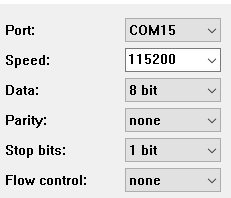
Attach a terminal program (TeraTerm or Minicom or similar) to the pico’s USB serial port and set the speed to 115200 8 bit, no Parity, 1 stop bit
(your computer probably won’t be using COM15)
If nothing happens, hit CR

You should see a prompt to set the time, enter the time in MM:HH format and press return.
You should get a login prompt. The username is root and the password is blank (just hit return)

Your in 🙂
Notes:
It is well worth reading this https://github.com/EtchedPixels/FUZIX/blob/master/Kernel/platform-rpipico/README.md for formatting your SD card and adding Swap (ignore the SD card wiring diagram this is different on the RC2040 board)
To get backspace working you need to enter.
stty erase '^?'
at the FUZIX prompt
There is NO TCP/IP
